Manage teams and users
-
Steps to create a team:
- Click on the team option in the profile menu.
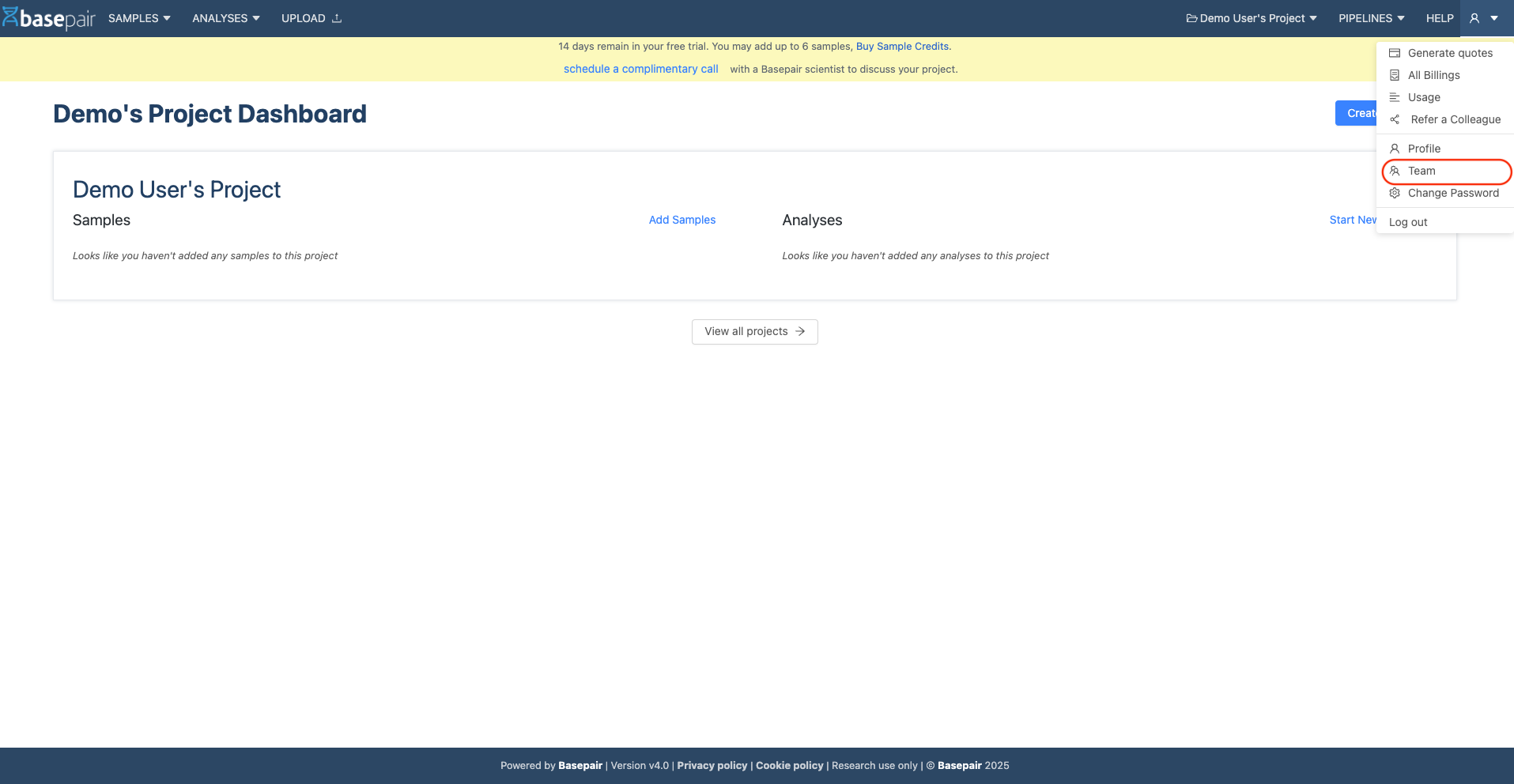
- Click the Create Button located in the top-right corner.
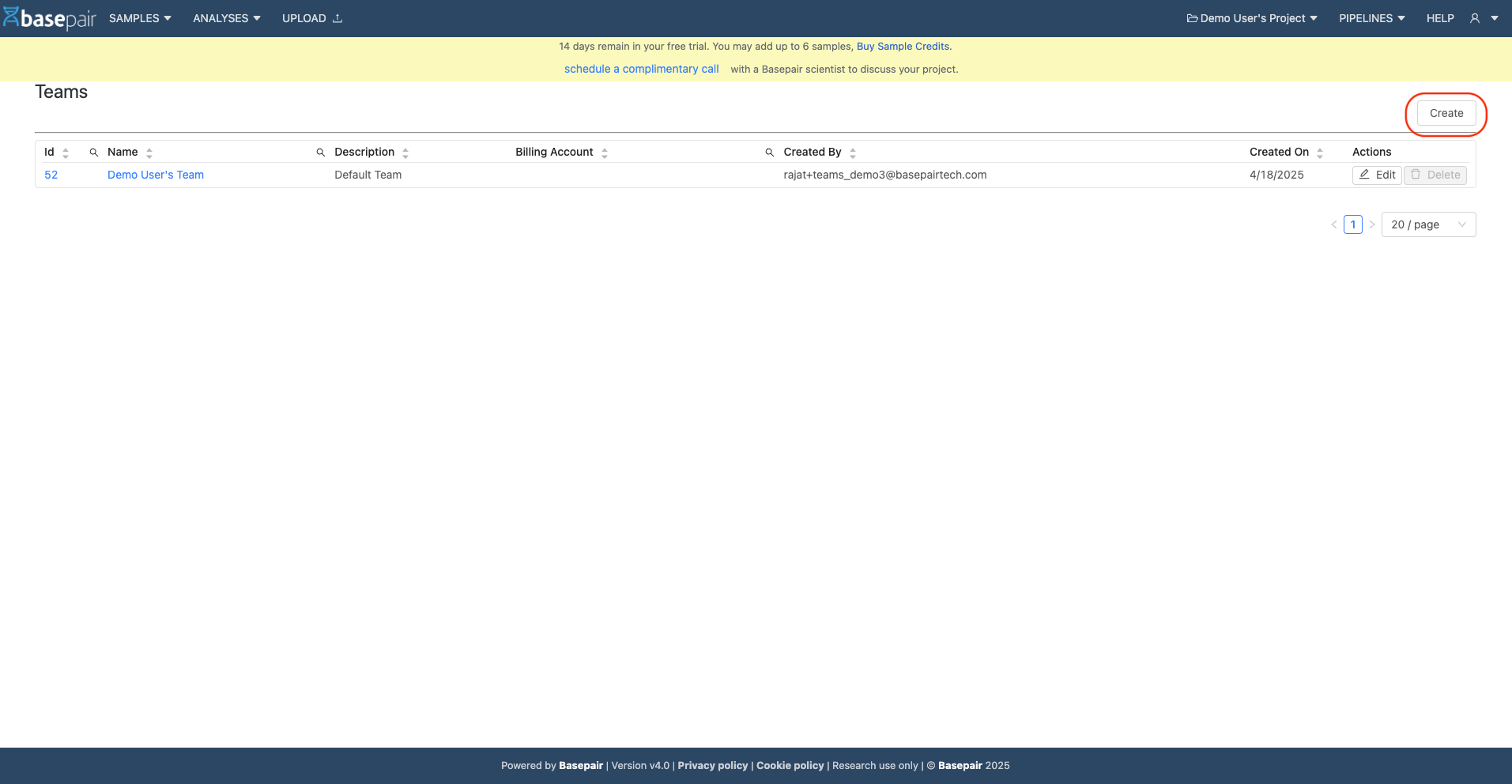
- In the dialogue box:
- Enter the team Name(Mandatory) and Description(Optional)
- Select a Billing Account(if applicable)
- Click “Create” to create a team.
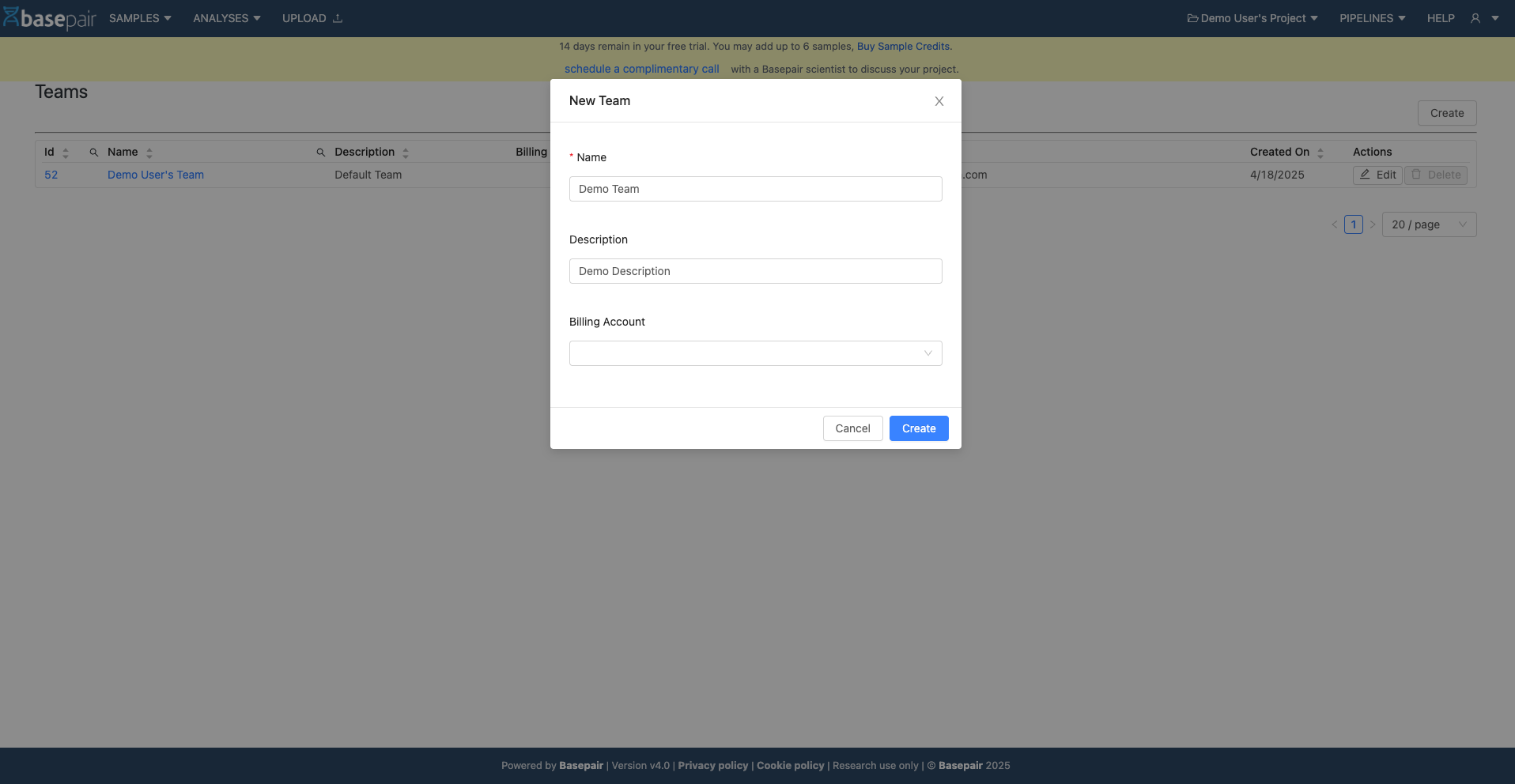
- A confirmation message will indicate successful team creation.
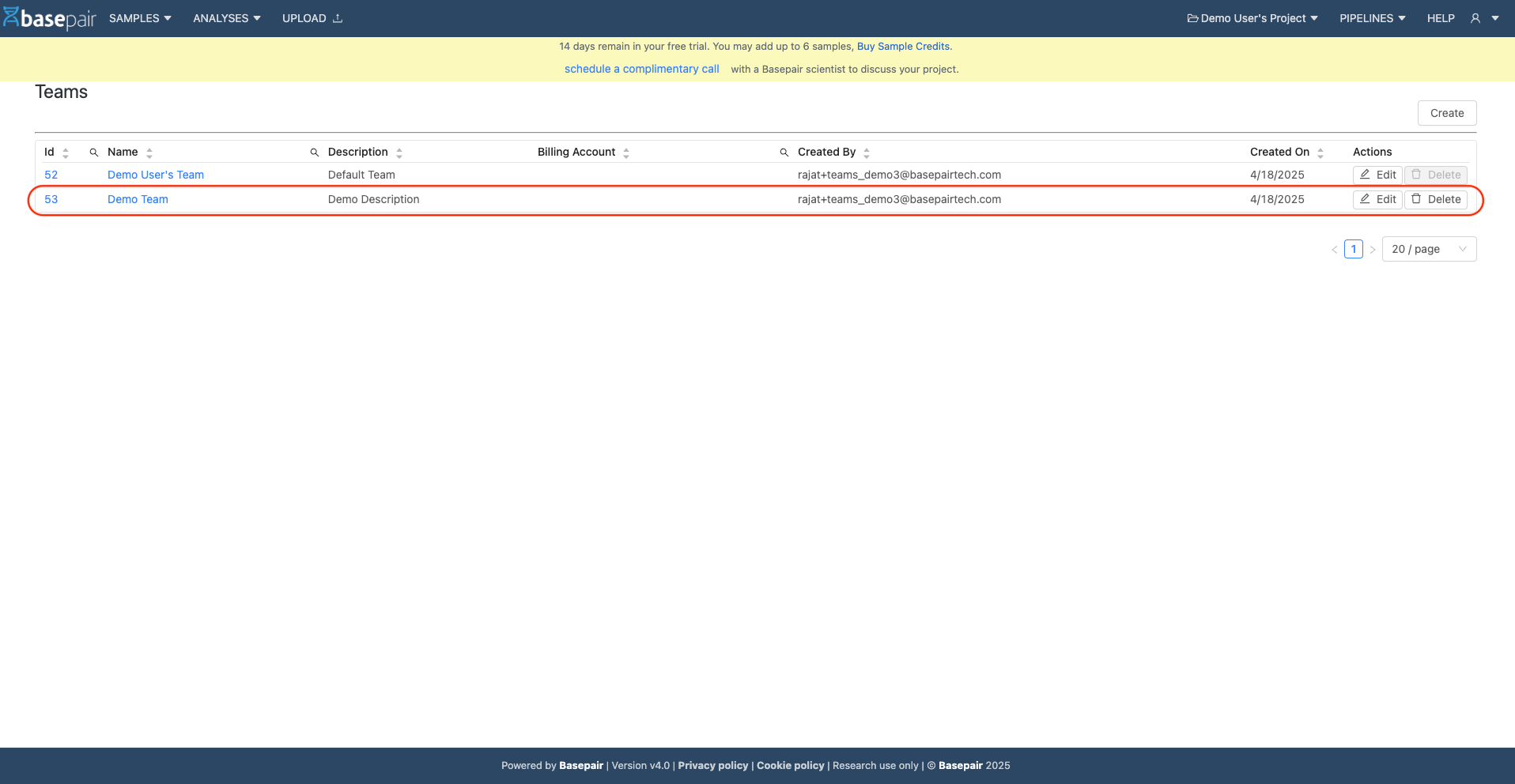
- Click on the team name or team ID to view detailed team information.
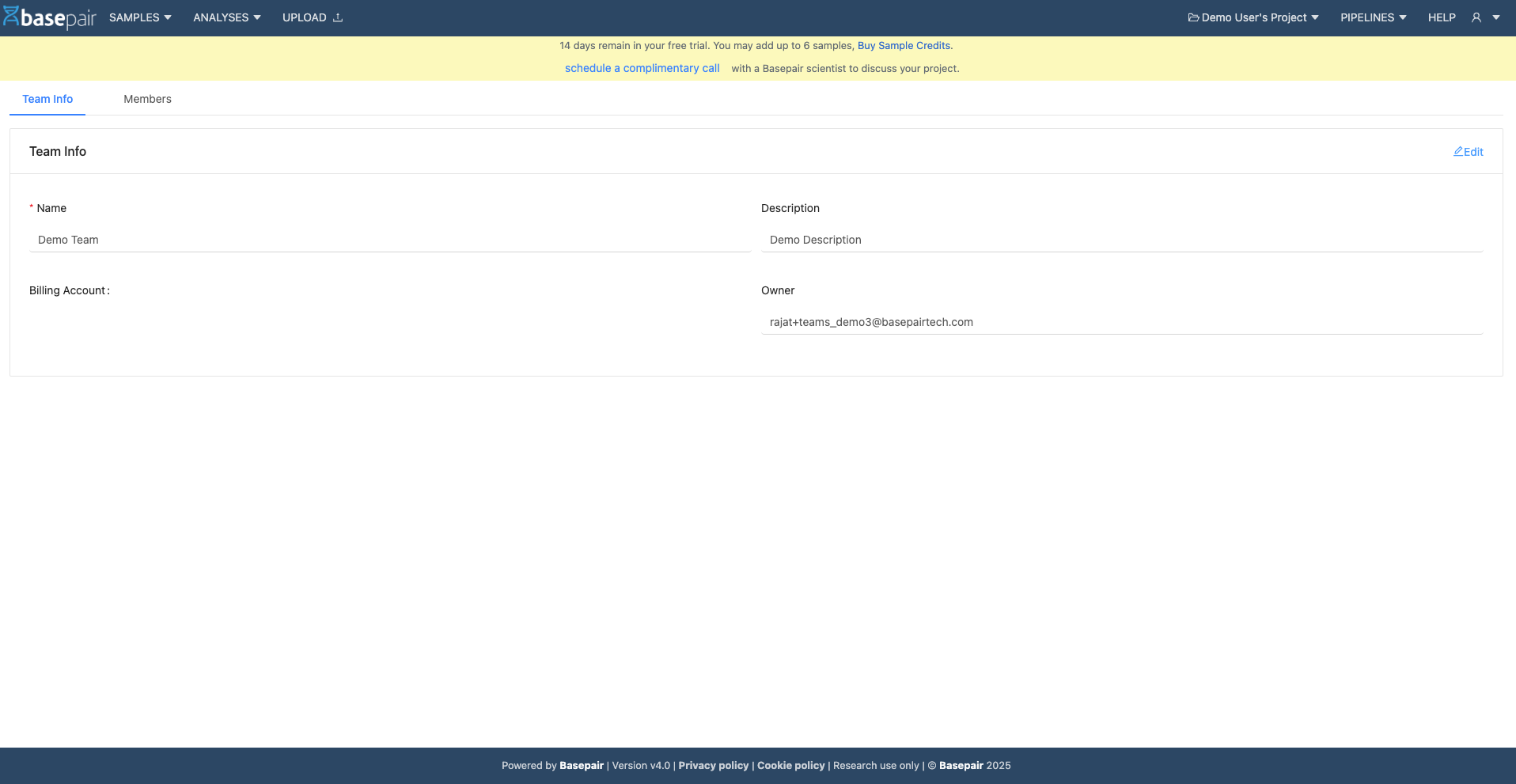
- Click on the team option in the profile menu.
-
Steps to add a new member to a team:
- Navigate to the team Details Page and go to the Members tab.
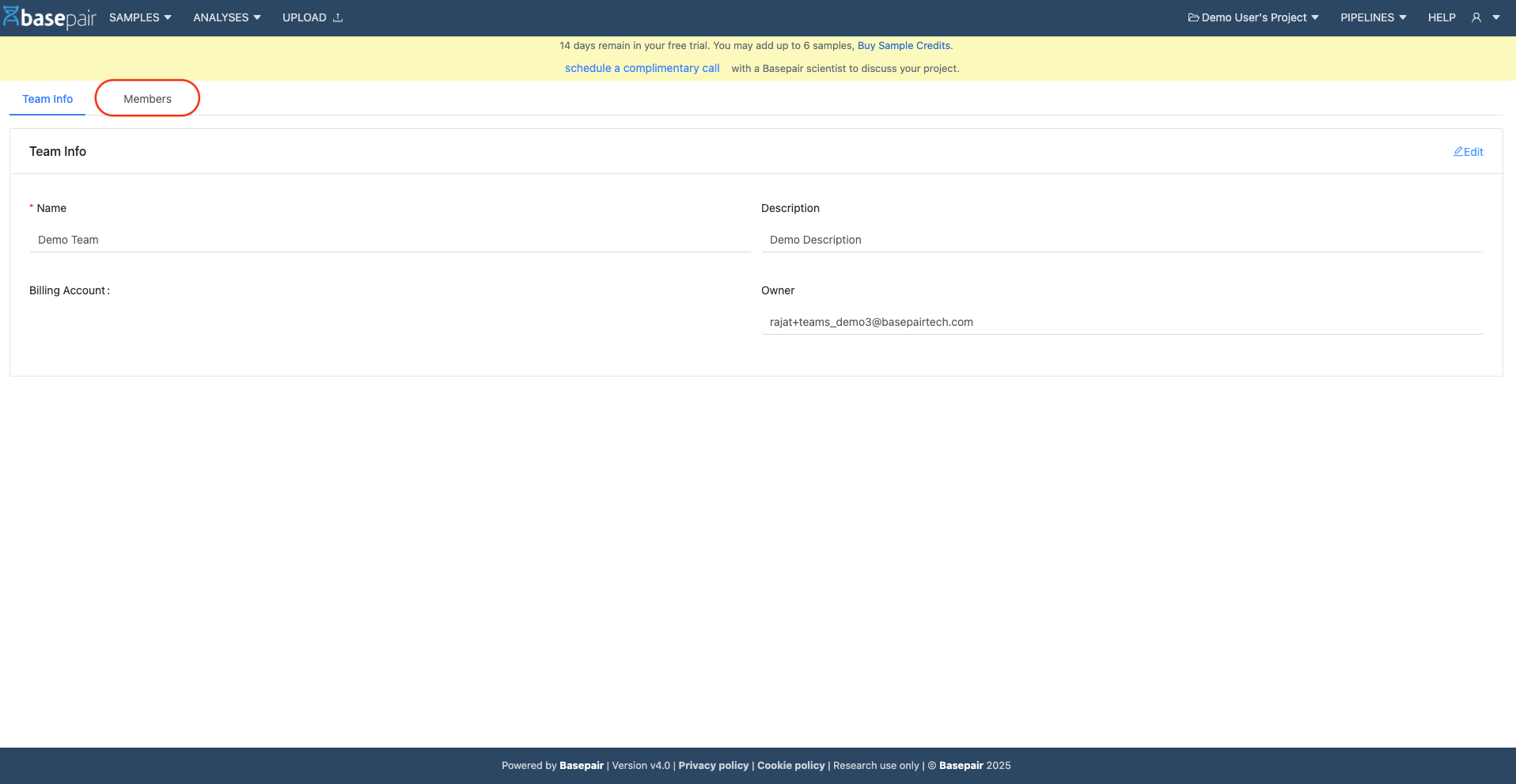
- Click the Add Member button in the top-right corner.
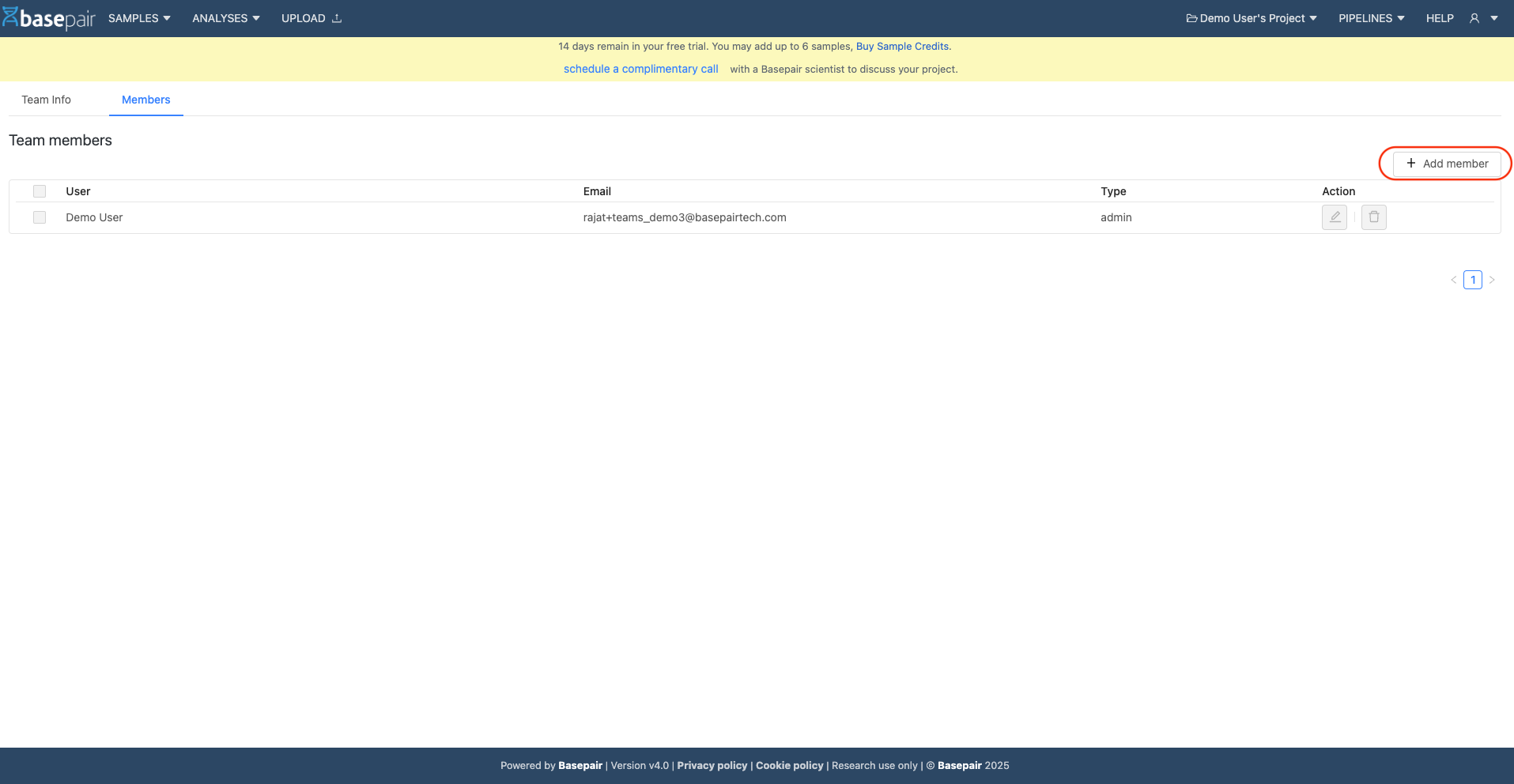
- Enter the email address of the user you wish to invite. To grant admin privileges, select the checkbox before sending the invitation.
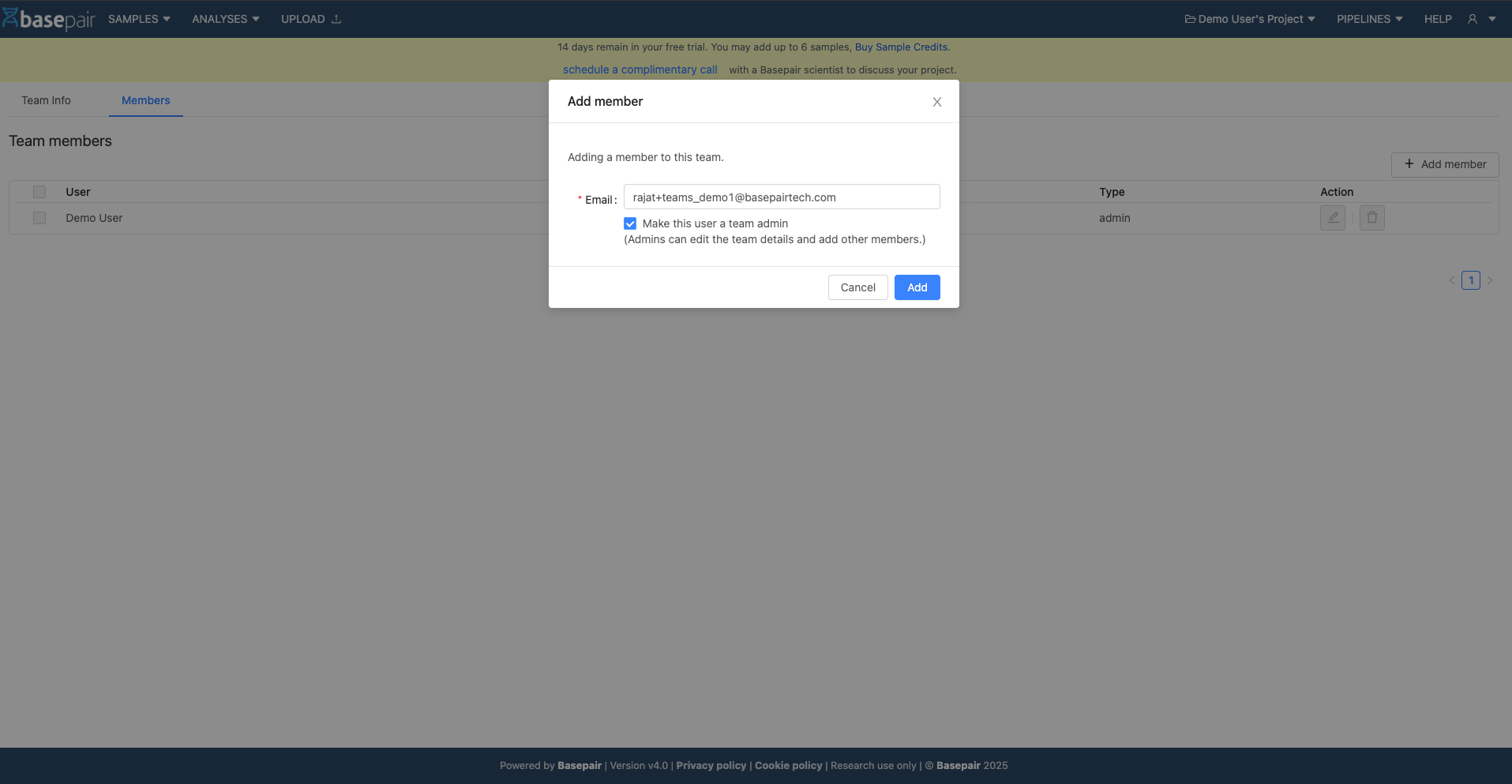
- An invitation email will be sent to the user. Once accepted, the user will be added to your team and will appear in the members table.
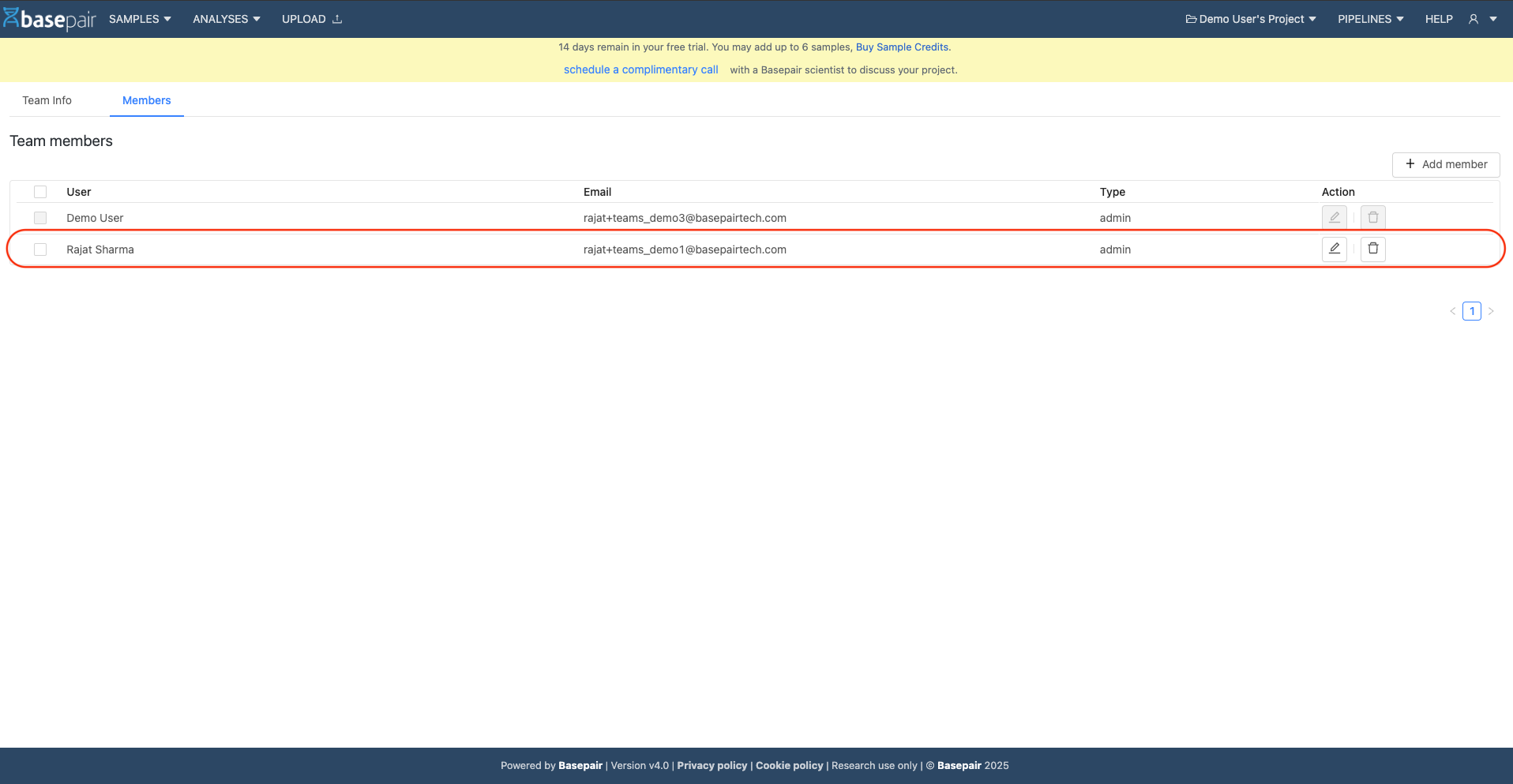
Permissions:
- Only Admins can add/edit/delete team members.
- Admins cannot delete other admins unless their role is first changed to “Member”.
- Admins have full control and can delete any user, including admins.
- The Owner cannot be deleted by anyone.
- Navigate to the team Details Page and go to the Members tab.